Home
How to copy data from an invoice in PDF using UiPath Clipboard AI
This article shows you how to copy data from an invoice in PDF into an Excel spreadsheet.
Problem
- You have the following invoice in PDF:
- You want to copy the information from the invoice into an Excel spreadsheet:
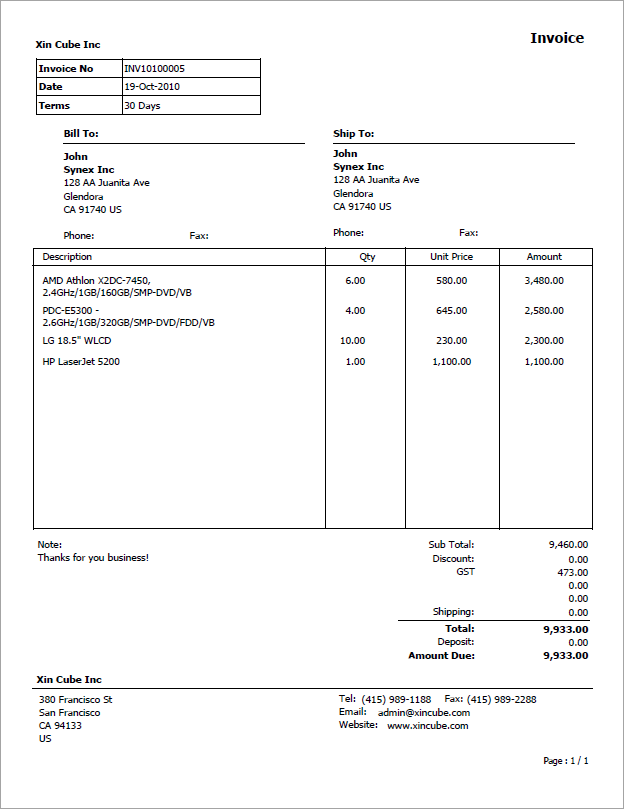
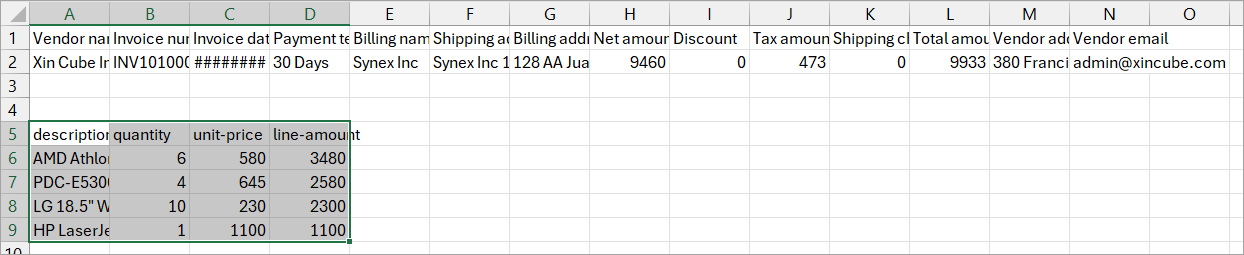
Read more: How to copy data from an invoice in PDF using UiPath Clipboard AI
How to copy data from name cards using UiPath Clipboard AI
This article shows you how to easily copy data from name cards.
Although this example uses name cards, it works with any other image data such as passport or photo IDs.
Problem
- You have the following namecard:
- You want to copy the information from the name card into the following contact form:

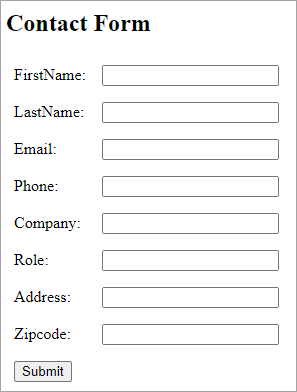 .
.
Read more: How to copy data from name cards using UiPath Clipboard AI
How to Populate form from Excel using UiPath Clipboard AI
This article shows you how to easily populate form from a list of data in Excel.
Problem
- You have a list of data in Excel.
- You need to populate these rows of data one by one into the following form:
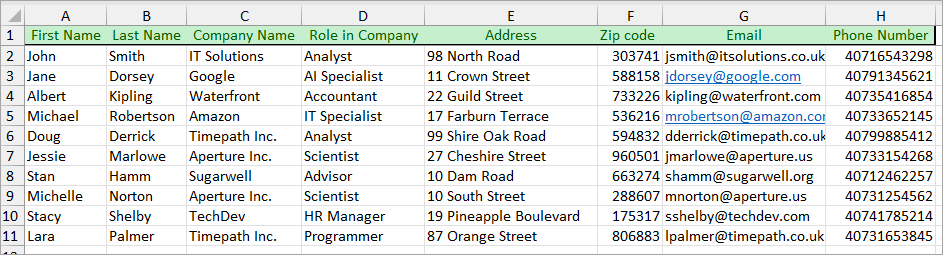
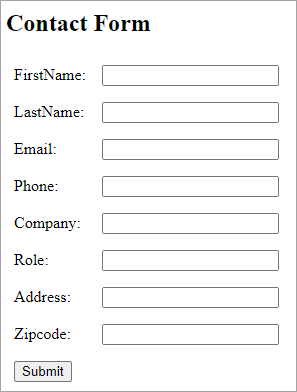
Read more: How to Populate form from Excel using UiPath Clipboard AI
How to setup Ollama on Windows
Thanks for your patience. This document is complete. Please give the following a try and let me know if it works, ok!
Download and Install
- Go to: https://ollama.com/download
- Ollama now supports 3 platforms - MacOS, Linux and Windows. Click the one for your platform.
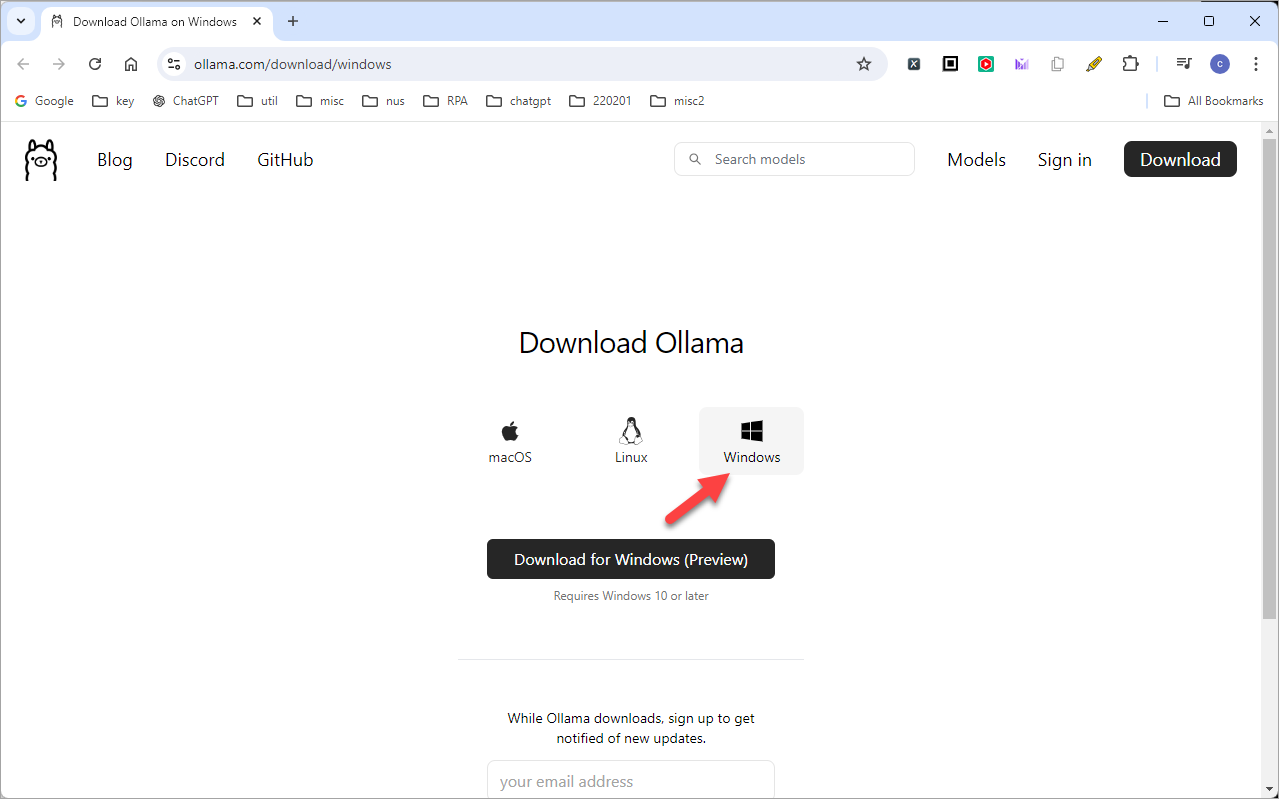
Using ChatGPT to solve PSLE, O-Level or A-Level questions
ChatGPT is very good in brainstorming, analyzing, summarizing, organizing and generating creative contents. However, by default, ChatGPT does not perform well in solving PSLE, O-Level or A-Level type of Singapore style questions.
The trick is to use one of the GPTs (previously called plugins) from the GPT Store called Wolfram. Wolfram makes ChatGPT smarter by giving it access to powerful computation, accurate math, curated knowledge, real-time data and visualization through Wolfram|Alpha, the maker of Mathematica
Note that ChatGPT 4o is now free for use, even for unpaid users. However, usage is limited to about 15 t0 30 minutes per day. During this trial period, you can try out all the tips and techniques shared in this article, including the use of the Wolfram GPT. You will know your trial period is up when it ask you to wait for another 24 hours.
Read more: Using ChatGPT to solve PSLE, O-Level or A-Level questions
01. Install AutoHotkey v1.1 on Windows
This article shows you step-by-step how to install AutoHotkey v1.1 on Windows.
Note that AutoHotkeys runs only on Windows. It does not run on MacOS or Linux.
Set up TagUI-Python on Windows
This article shows you step-by-step how to setup RPA for Python, or TagUI-Python, which I still like to call it because I started from the TagUI days. You can refer to the details of the name change here.
To a technical person, setting up TagUI-Python is easy, just a simple
pip install tagui
However, to someone who has never used python or pip before, it's surprisingly complicated, as it includes the following 4 main steps on Windows 10:
- Install Python
- Add Python to System’s PATH Variable
- Install TagUI-Python
- Install additional DLL if necessary
How to create new swimlane?
Problem
How to create new swimlane in Microsoft Visio?