This article shows you how to easily populate form from a list of data in Excel.
Problem
- You have a list of data in Excel.
- You need to populate these rows of data one by one into the following form:
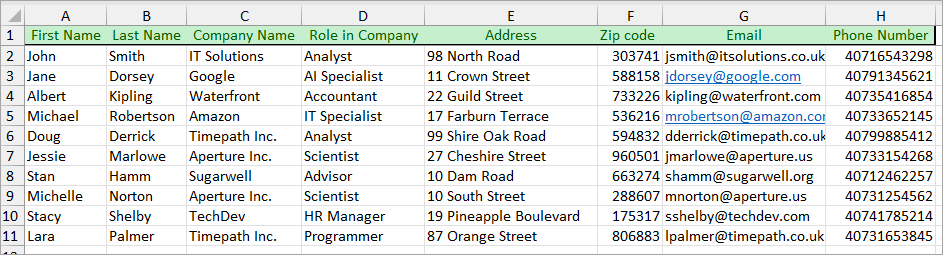
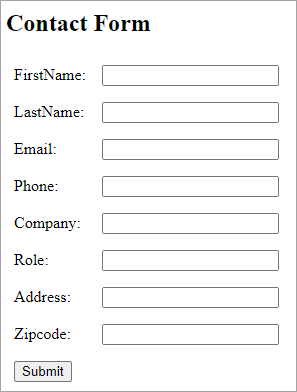
Solution
- First make sure you have downloaded and installed UiPath Clipboard AI. As of now, you can still use it for free.
- Download a copy of the Excel document if you want to follow along this workshop: contact_data.xlsx
- Highlight and select the list of rows you want to populate. Here I highlighted the first 5 rows:
- Click the "Copy" button in the floating panel of UiPath Clipboard AI:
- Double check that your Excel document is listed correctly here. If not, repeat Step 2.
- Now go to the webpage: https://yuchenkuang.com/rpa/contact_form.php
- Make sure the contact form is selected. Click the "Paste" button in the floating panel of UiPath Clipboard AI.
- Please be patient. Let UiPath do some work. After a while, you should see the form automatically filled with data from the first row: Note that the label in the contact form may not be the same as the header in the Excel spreadsheet. Clipboard AI is still able to do the correct mapping using AI.
- Click the submit button. You will see the submitted data displayed below the form.
- You will also see Clipboard AI display the following showing that it's ready to proceed with the 2nd row of data. Click the "Paste data" button when ready.
- You should see the form automatically filled with data from the 2nd row:
- Click the submit button. You will now see the two rows of submitted data displayed below the form.
- As usual, you will see Clipboard AI showing that it's ready to proceed with the 3rd row of data. Click the "Paste data" button when ready.
- Continue with all 5 rows of data. When all completed, you should get the following:
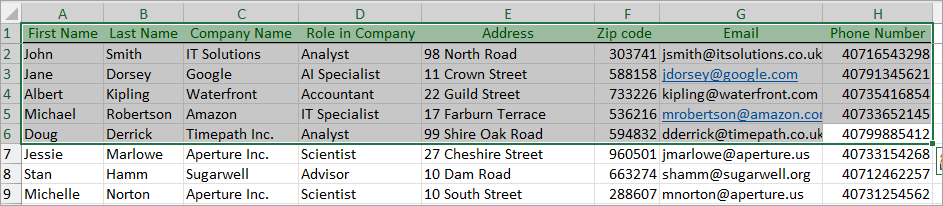


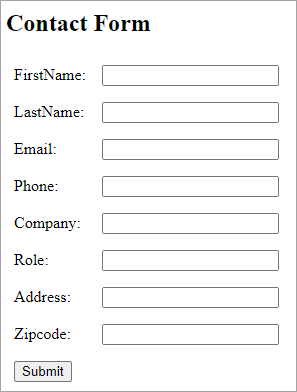

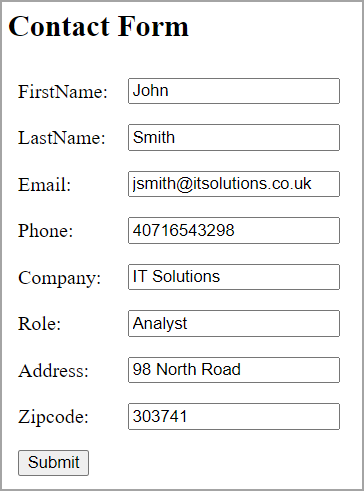
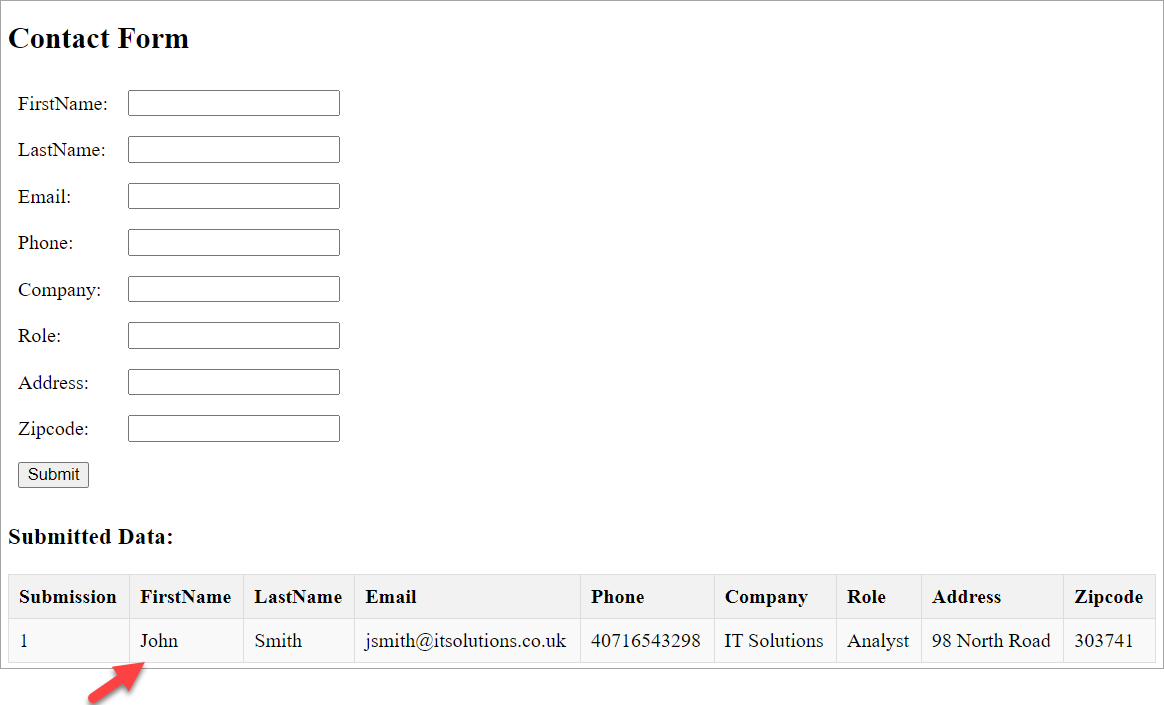
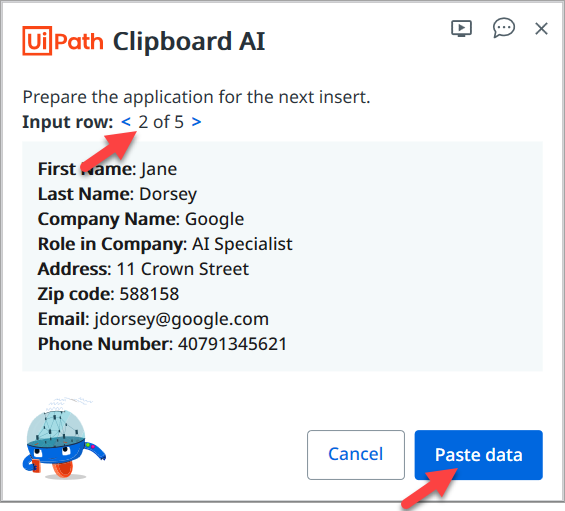
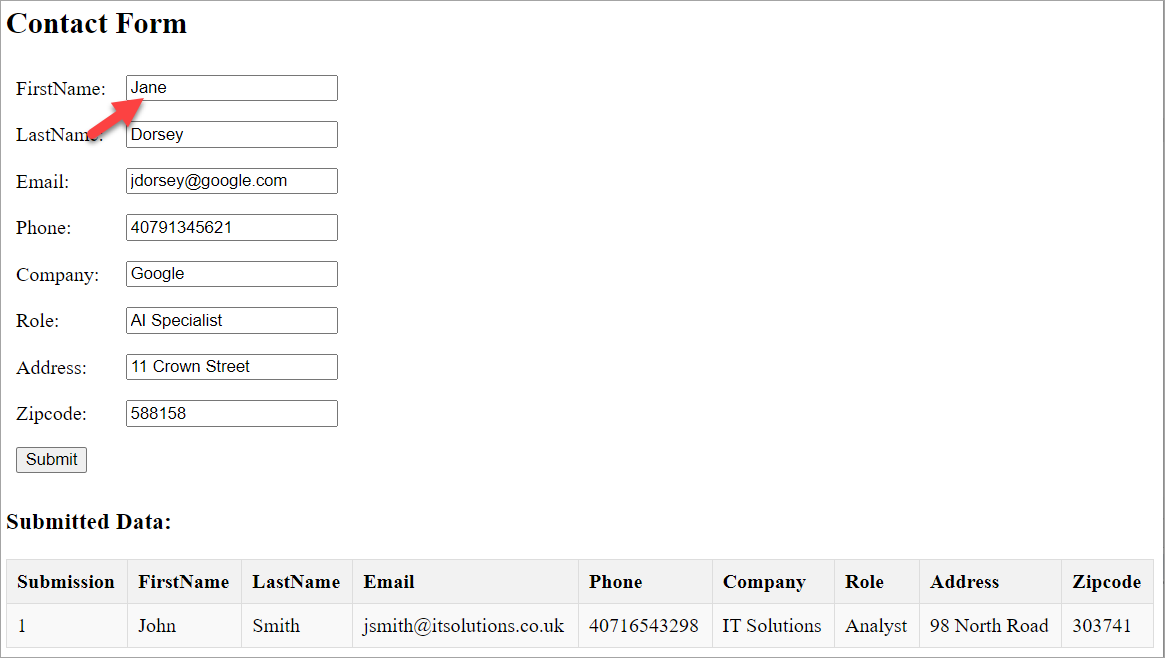
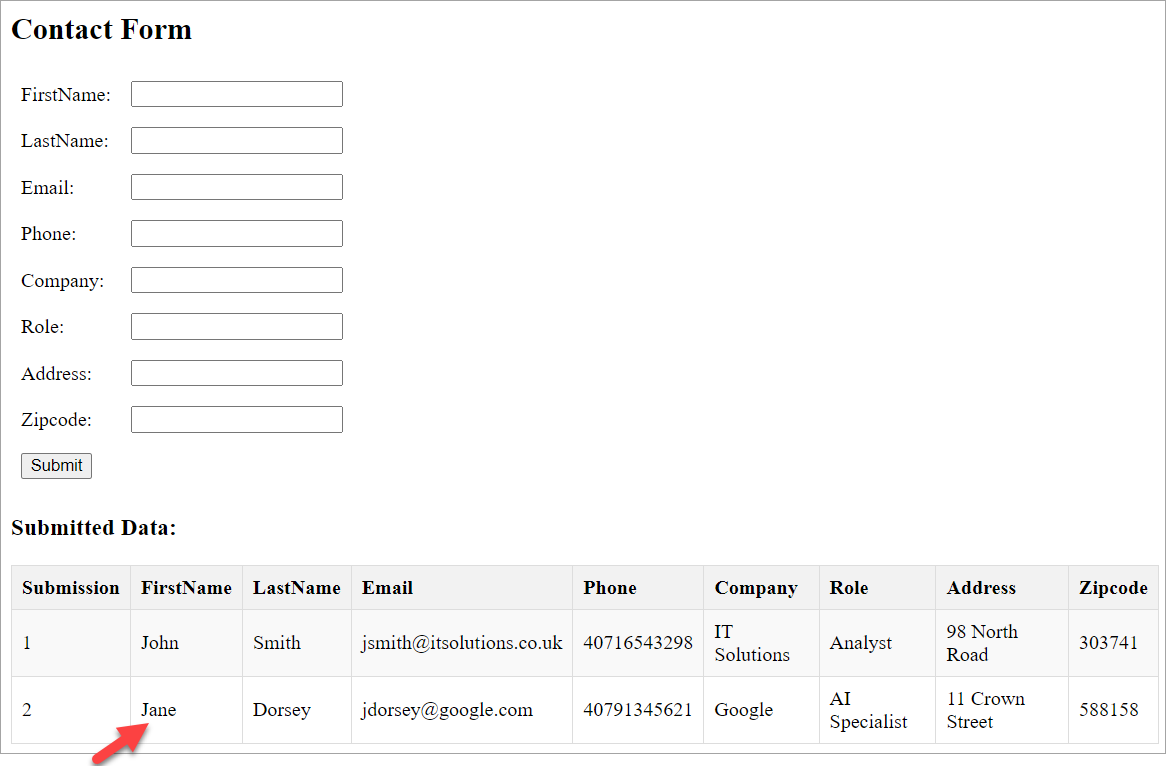
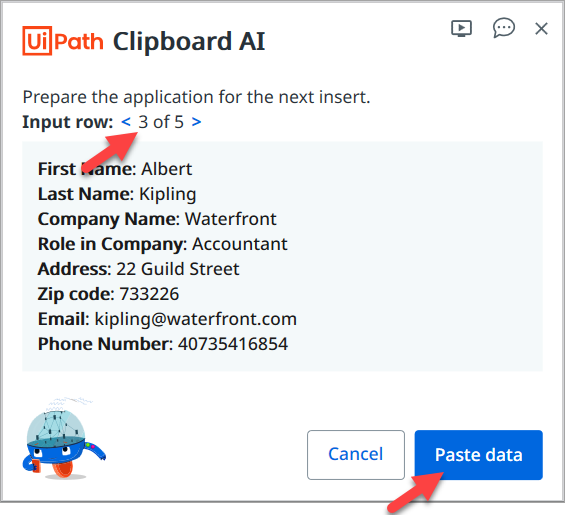
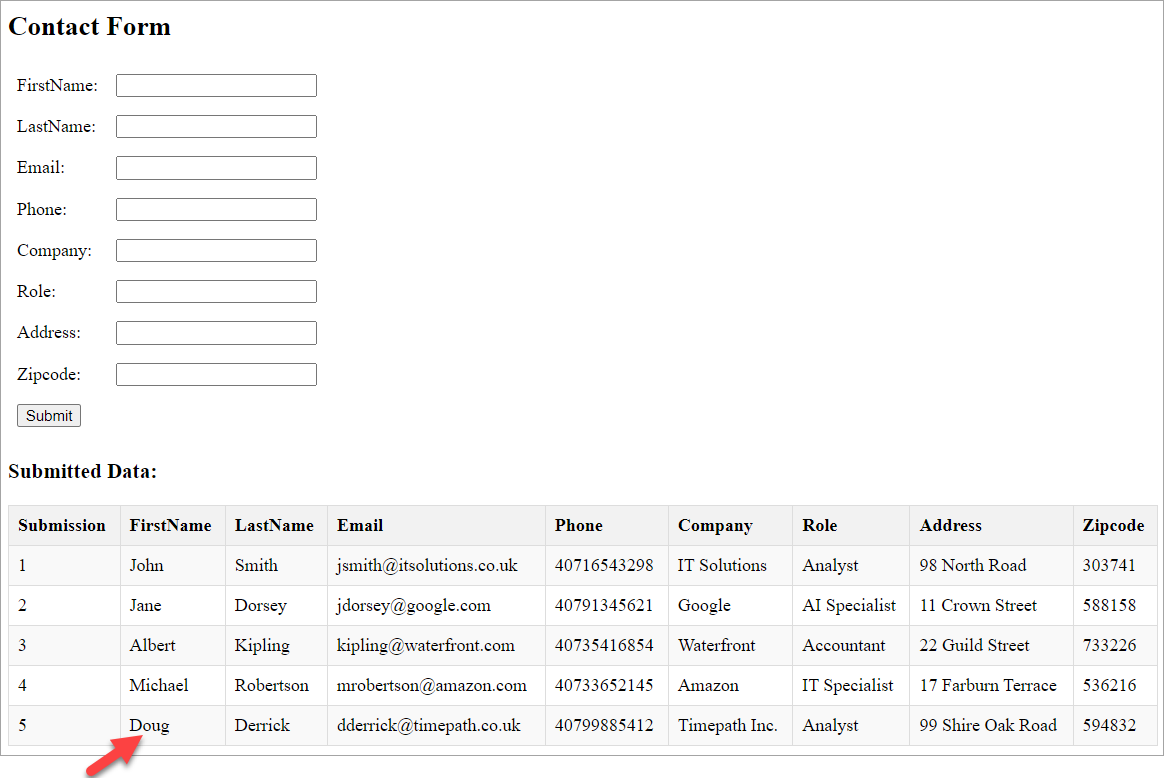

Add comment