You can now easily edit images using Google AI Studio. No photoshop required!
Getting Started
- Go to https://aistudio.google.com/
- Under "Run Settings" on the right, make sure you select Gemini 2.0 Flash (Image Generation) Experimental:
- You are now ready to play with the Google AI Studio - Image Editing!
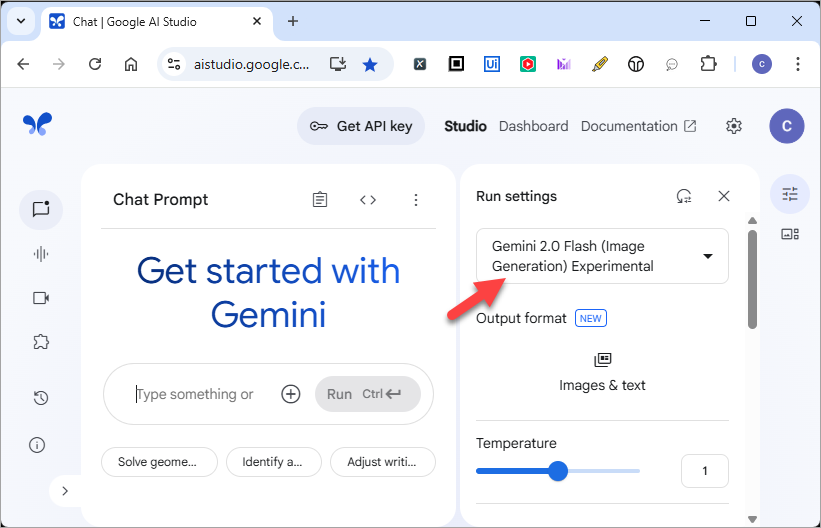 >
>
1. Simple Editing
- Upload the following image. You can download a copy of this image (by right mouse click then "Save image as..."). Then drag and drop the image into the prompt box in Google AI Studio.
- Use the following prompt:
- You will get the following. Note that there are no changes to the bread and the table. Only a thin layer butter is applied to the bread. The rest remains unchanged.
- Continue with the following prompt:
- You will get the following:
- Drag and drop the following photo into the prompt box:
- You will get the following:

apply butter to the bread
add a sunny side up on top of the bread

and use the following prompt:
put the bread onto the plate in this photo
2. Changing Poses
- Upload the following image:
- Use the following prompt:
- You will get the following.
- Continue with the following prompt:
- You will get the following:

make him smile
make him do a thumbs up
3. Try on different clothes
- Drag and drop both images into the prompt box in Google AI Studio:
- Use the following prompt:
- You will get the following.
- Drag and drop the following photo into the prompt box:
- You will get the following:
- Continue with the following prompt:
- You will get the following.


wear the shirt in photo 2 to the man in photo 1

and use the following prompt:
wear this jacket onto the man
turn him sideway

Comments